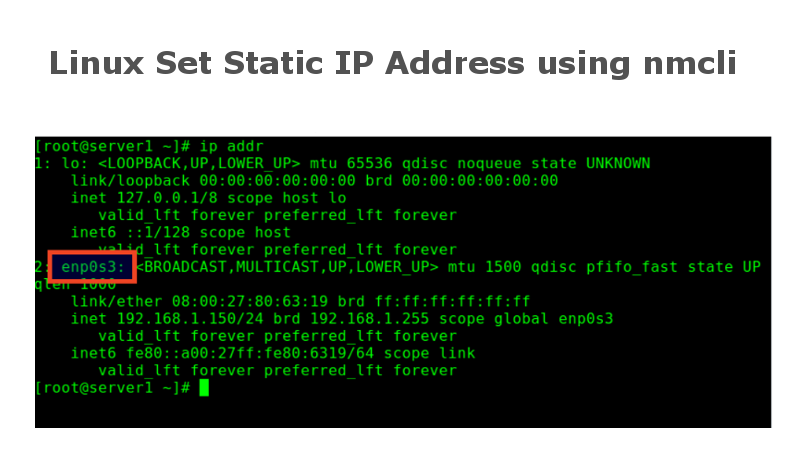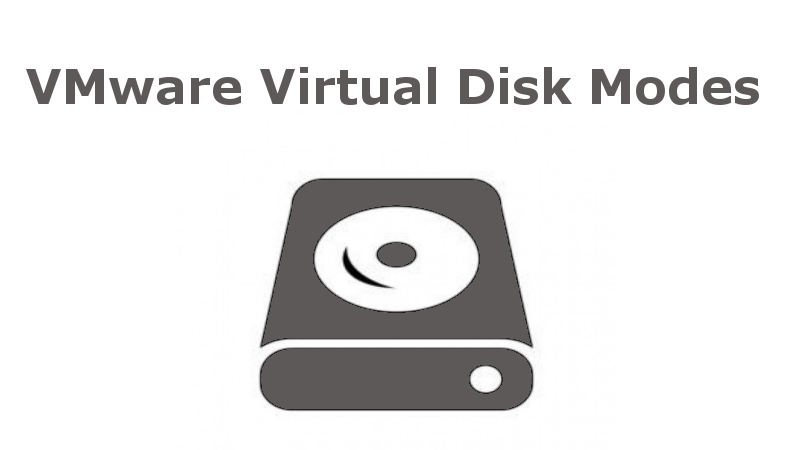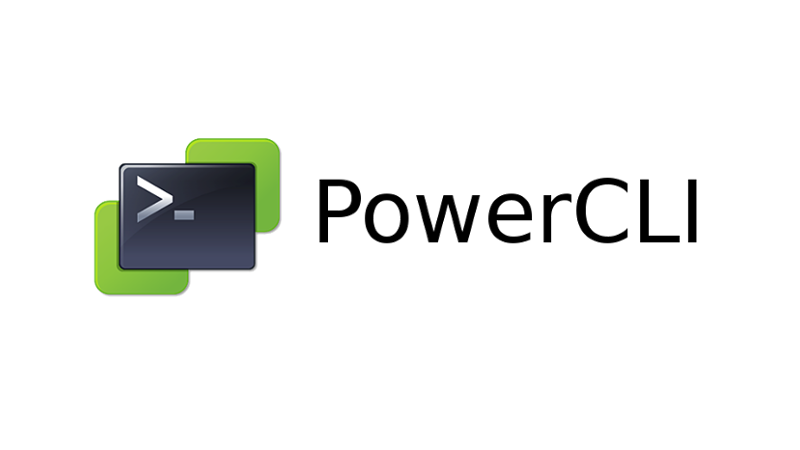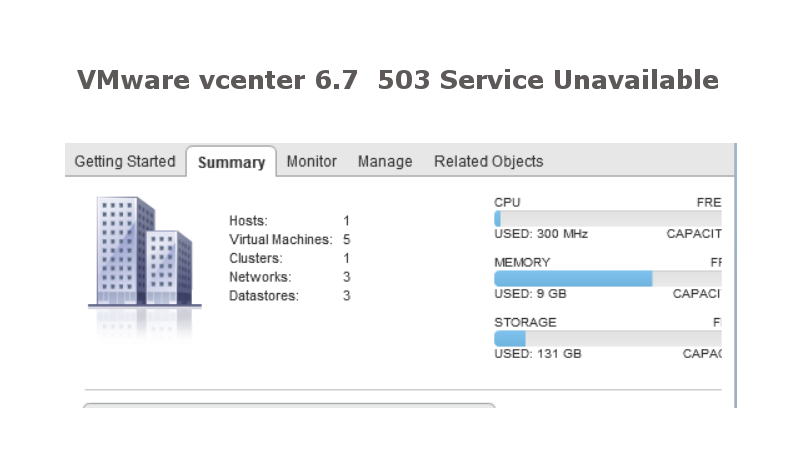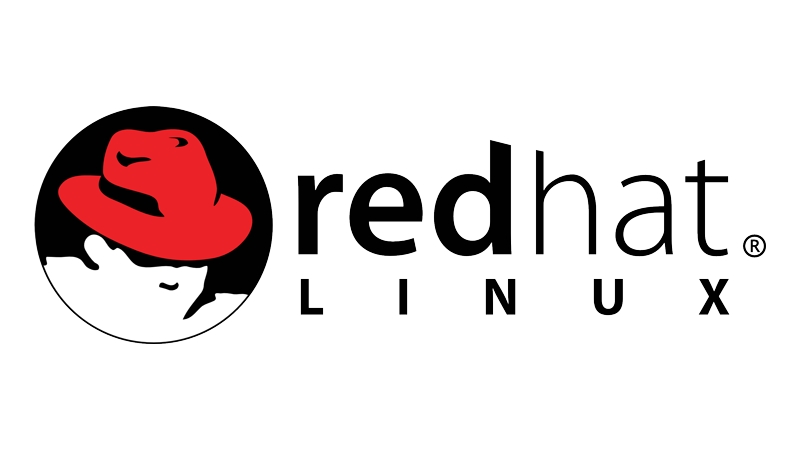CentOS | Redhat – Assigning a Static IP address and network using NMCLI
The quickest and the best way to configure a brand new installation of Redhat/CentOs operating system using nmcli command line tool. Here are the steps we need to take in order to change network configurations: Check current network configuration Identify network adapter Configure network using nmcli tool Restart network services Verify new configurations